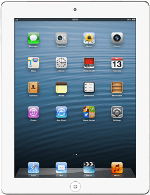Find "App Store"
Press App Store.
Find app
To search by category:
Press More.
Press More.
Press the required category.
To search by app name:
Press Search Store.
Press Search Store.
Key in the name of the required app and press Search.
Download and install app
Press the required app.
To download a free app:
Press FREE.
Press FREE.
Press INSTALL APP.
To buy an app:
Press the price.
Press the price.
Press BUY APP.
Log on to App Store if you're asked to do so.
Follow the instructions on the display to download and install the app.
Log on to App Store if you're asked to do so.
Follow the instructions on the display to download and install the app.
Press the Home key to return to standby mode.
Use app
Press the app you've just downloaded.
Follow the instructions on the display to use the app.
Follow the instructions on the display to use the app.