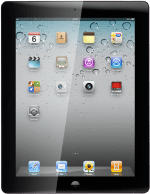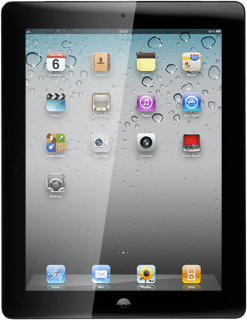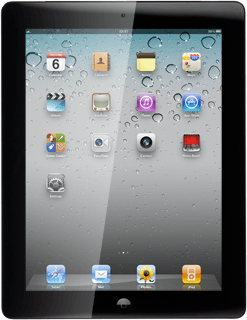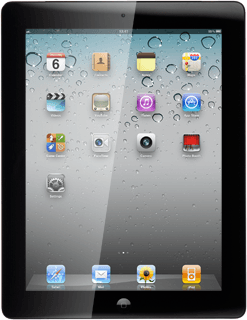Select text input settings
Text input is used in many of the device functions, eg notes and messages. The following steps require that you're writing text and that the keypad is visible.
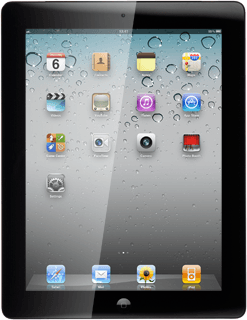
Find "Keyboard"
Press Settings.
Press General.
Press Keyboard.
Choose option
Choose one of the following options:
Turn word suggestion on or off, go to 3a.
Add writing language, go to 3b.
Select keypad type, go to 3c.
Turn word suggestion on or off, go to 3a.
Add writing language, go to 3b.
Select keypad type, go to 3c.
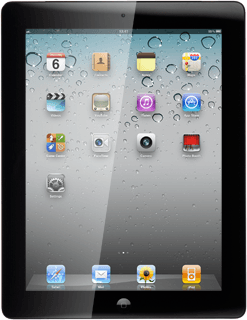
3a - Turn word suggestion on or off
Press the indicator next to Auto-Correction.
Depending on the current setting, the function is turned on or off.
Depending on the current setting, the function is turned on or off.
If you turn on word suggestion, words are suggested as you key in the first letters.
3b - Add writing language
Press International Keyboards.
Press Add New Keyboard....
Press the required language.
Press Keyboard at the top of the display.
3c - Select keypad type
Press International Keyboards.
Press the required language.
Press the required keypad type below Choose a Software Keyboard Layout.
When a keypad type is ticked (V), it's selected.
Press Keyboards at the top of the display.
Press Keyboard at the top of the display.
Save settings
Press the Home key to save the settings and return to standby mode.
How to write text
The following steps describe how to use the device keypad when word suggestion is turned on. The following steps require that you've opened eg a note or an email message and that the keypad is active.
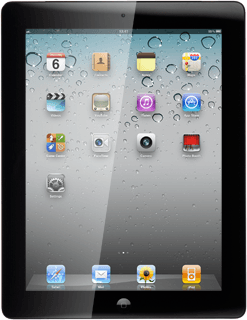
Select writing language
Press the writing language icon (a globe) until the required language has been selected.
The selected language determines which characters are available and which language that is used for word suggestion.
Before you can select the required writing language, you need to add the language, see step 3b.
Before you can select the required writing language, you need to add the language, see step 3b.
Write text
Press once on each letter to write the required word.
A number of words based on the letters you've keyed in are displayed.
A number of words based on the letters you've keyed in are displayed.
Press Space to insert the suggested word.
To key in numbers or symbols:
Press .?123.
Press .?123.
Press the required numbers or the required symbols.
Press #+= to see more symbols.
Press ABC to return to text input.